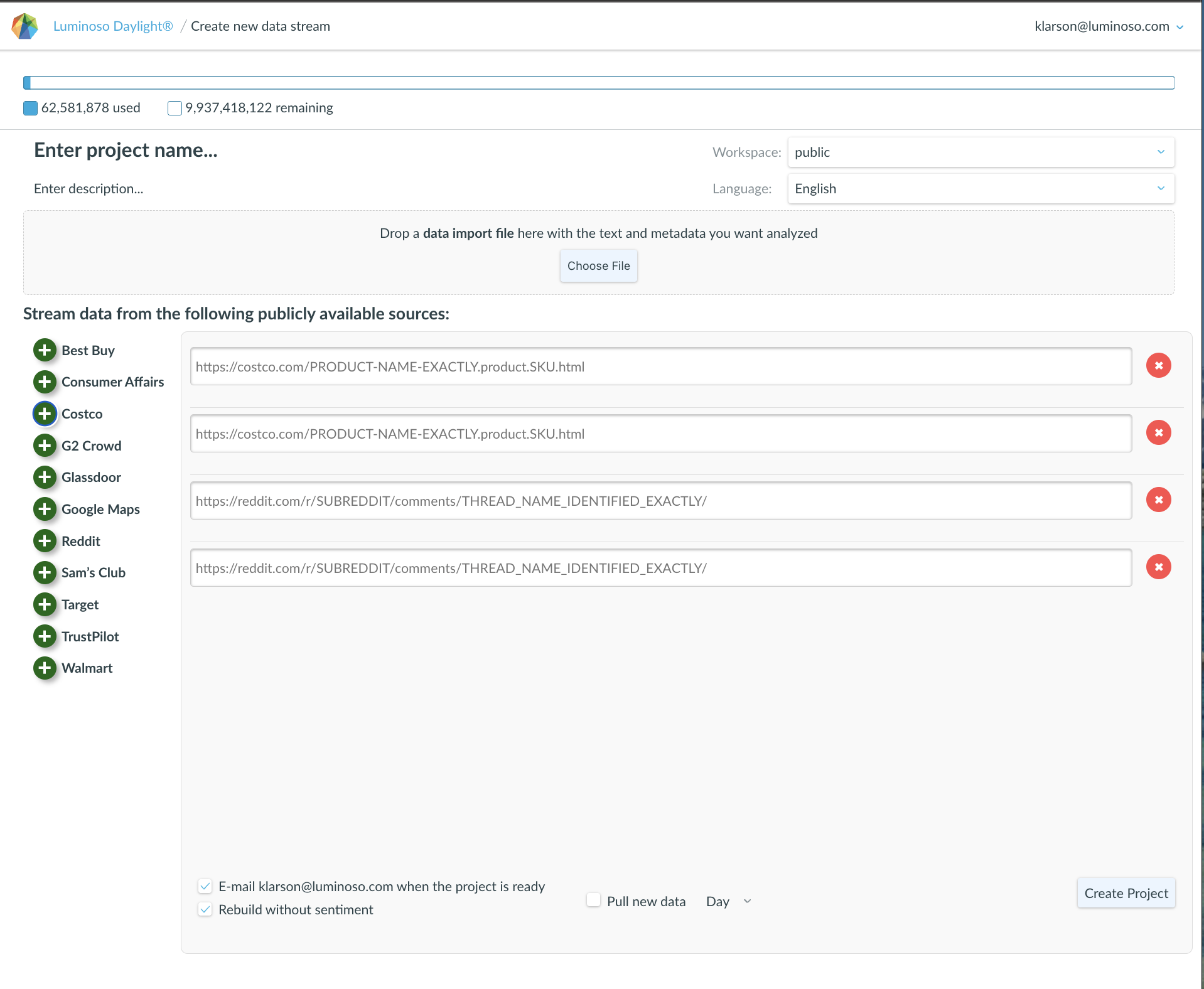How to log into Daylight for the first time:
After a Luminoso Daylight Administrator has set you up as a user, you will receive an email from provisioning@luminoso.com with a single-use link to create your password and enter your name.
If you do not create a password, this link expires after 7 days.
If your link expires, contact your Daylight Administrator to create a new user account for you.
After you’ve created your password, use your username as your registered email address to log into Daylight.
If you forget your password:
Click the “Forgot password?” link on the login page.
Look for a new email from provisioning@luminoso.com with a link to create a new password.
You will have 60 minutes to create a new password before the new link expires.
Accessing multiple workspaces:
Luminoso Daylight workspaces allow organizations to segment which users have access to specific projects.
Users with Organization-level roles have access to all workspaces within the organization.
Users without Organization-level roles must be invited and accept invitations from provisioning@luminoso.com in order to access the added workspaces.
Users with access to multiple workspaces may use the workspace dropdown menu on the project list page to toggle between workspaces. Users can see how many projects are in a given workspace. In the example below, we see there are 7 projects in the (public) workspace.

User roles and permissions:
There are two hierarchy levels in Daylight: the organization level and the workspace level.
Organization-level users oversee all workspaces.
User permission levels include:
- Administrators
Organization Administrators may create and remove workspaces. Organization Administrators may also monitor the Usage page to track how many documents have been consumed by each workspace per month by selecting Settings from the dropdown menu in the top right corner of Daylight.
All administrators may manage other users, including setting up new users, changing other users’ permissions, and removing users.
Workspace administrators cannot see or change permissions for workspaces they are not administrators of.
Users may have different permissions for different workspaces. For example, a user may be a Workspace Administrator for one workspace, but a Viewer for another.
This role is generally reserved for “power users” who oversee the usage and adoption of Daylight within their organization, such as technical provisioning teams or IT Administrators. - Creators
Creators may set up and manage new projects in Daylight, but cannot manage other users or workspace settings. Creators may also access advanced permissions in a given project, which include the ability to scientifically notice or ignore terms, merge synonymous terms, change the language settings for a project, and more. - Editors
Editors have access to existing projects within workspaces, but do not have permissions to create, delete, or change science assertions of projects. - Viewers
Viewers may “look but not touch” projects in a given workspace.
This role is generally reserved for non-technical stakeholders, such as end clients for market research firms, who may want to jump to shared views for a given project, but “don’t want to break anything.” - None
Users who only have workspace permissions will appear to have “none” as their assigned role in the Organization user management view. Administrators can see workspace permissions for a given user within the Workspace management page under Settings.