Organizing your concepts is now easier than ever. To apply a single color to many concepts before, you had to do it one at a time felt a bit repetitive. We’ve now made it possible to apply a single color to many concepts at a time.
The Bulk color picker is in the Active concepts tab of the side panel at the very bottom. It has two components: the color dropdown and the set color button. Use the color dropdown to choose a color and the set color button to apply the color to selected concepts.
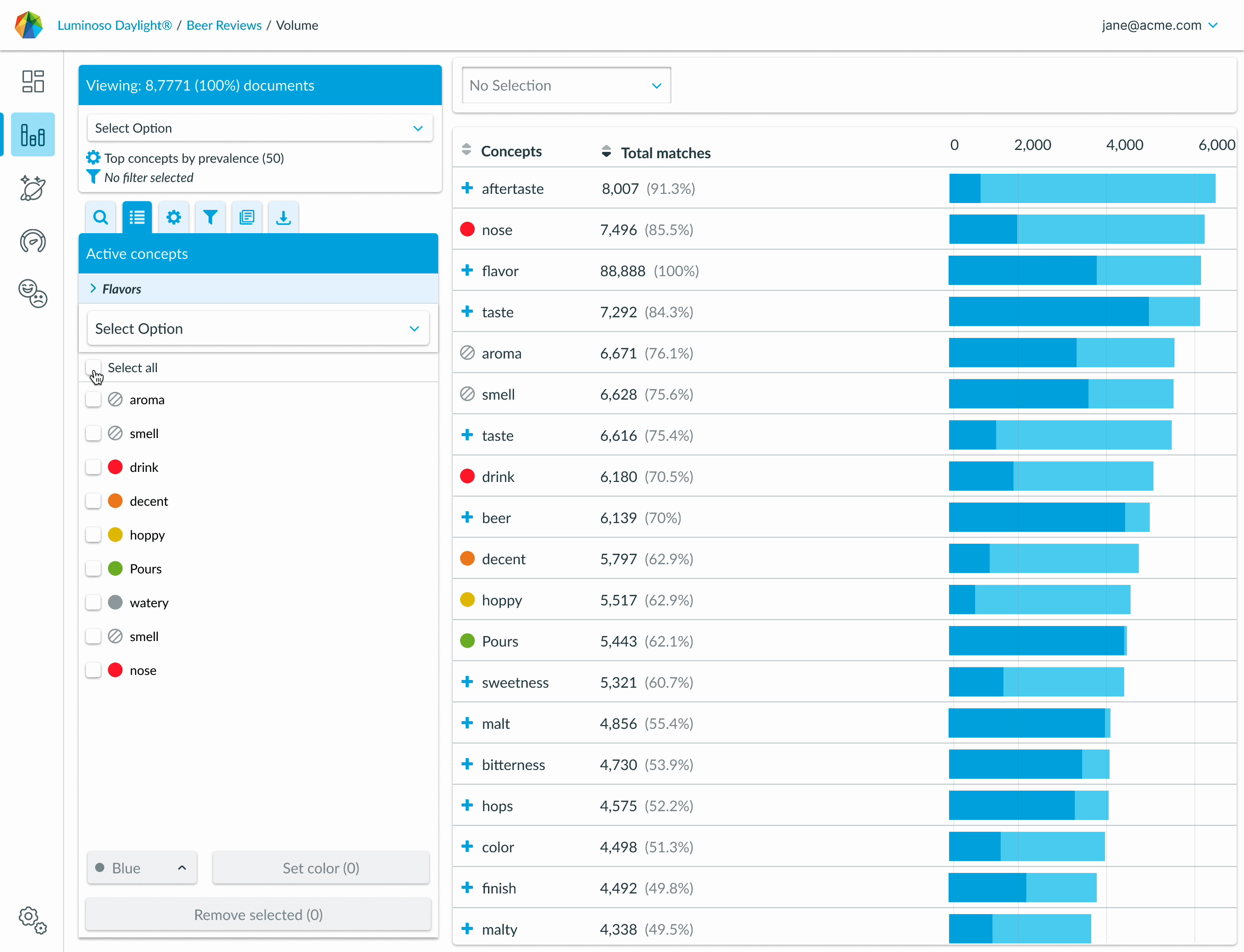
How to:
- Select the concepts either within the Active concepts tab or within the visualizations.
- Select a color from the color dropdown.
- Click the Set color button to apply that color to the selected concepts.
