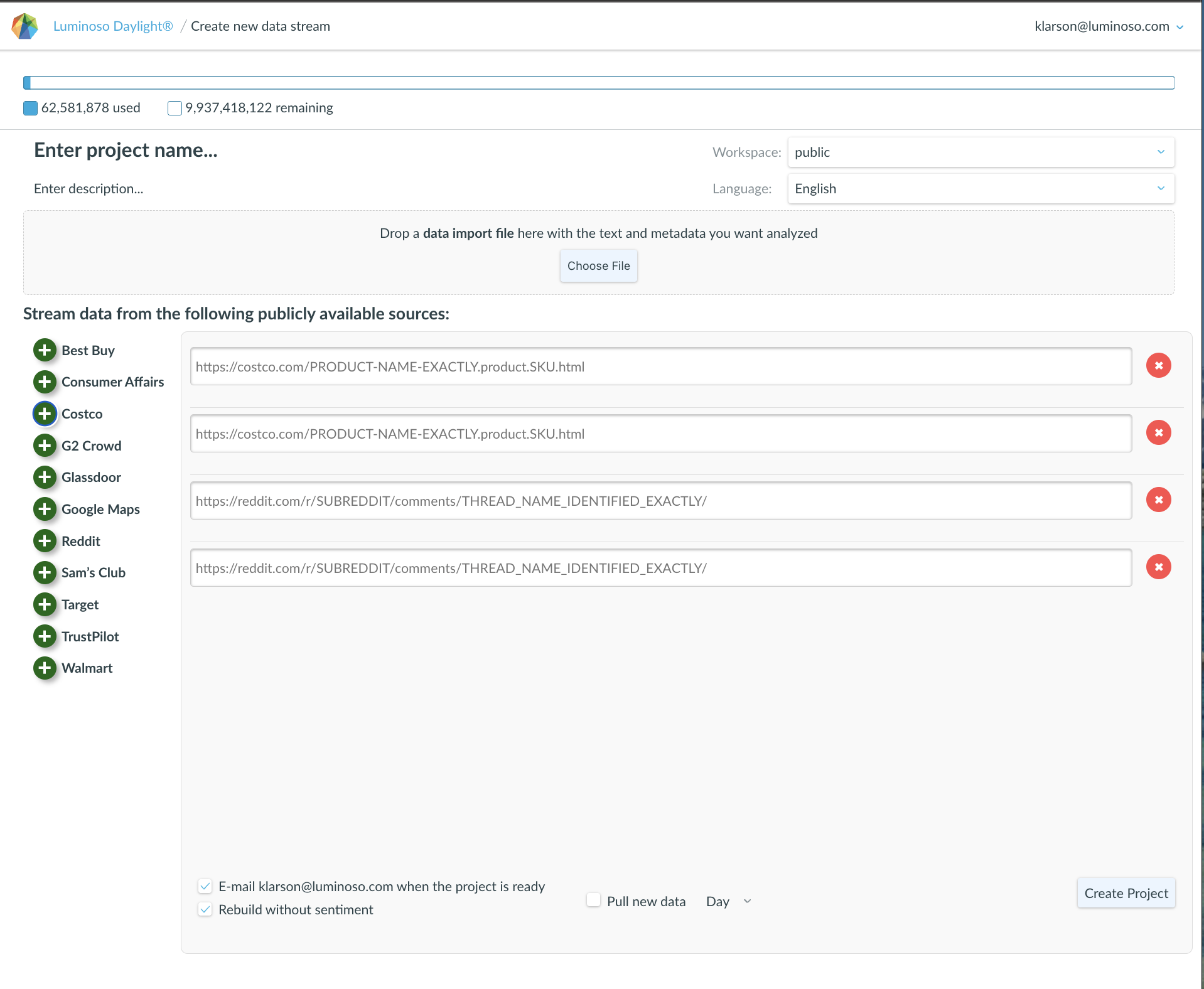In Q3, our team at Luminoso made improvements to Helios’s intelligence and continued to refine data visualization with the Dashboards.
Daylight Application
Dashboard Shortcut from Project Page
Users can access the project Dashboard directly, bypassing the Highlights page and Daylight Application.

Drag and Drop Concepts within Tags:
Within Concept Lists, tags (Advanced Concepts) can be expanded to more easily see which concepts define them. With the expansion view, concepts can be removed from tags by using the x, rearranged to be a part of another tag’s definition, or dragged from list features such as Volume, Drivers, or Sentiment.
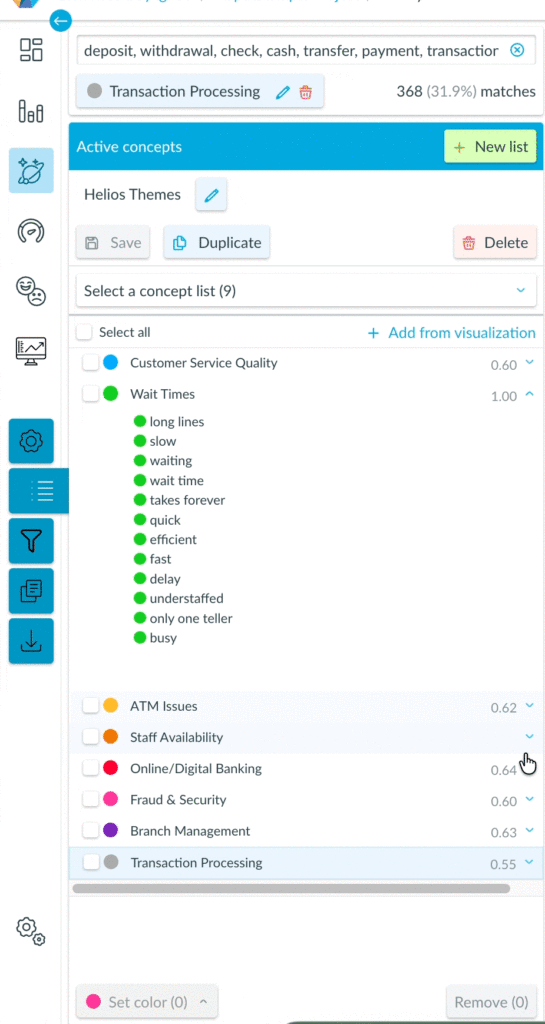
Helios has moved!
When users open a project, the Add with Helios button is immediately available from the Highlights page, no longer nested in the Concept Lists tab.

The Helios themes only need to be generated once, so after the lists have been created, the button reflects that the task has been completed. If users need to generate a new Helios list, there is a message directing users to delete the Helios Themes concept list, which will allow users to kick off a new list:
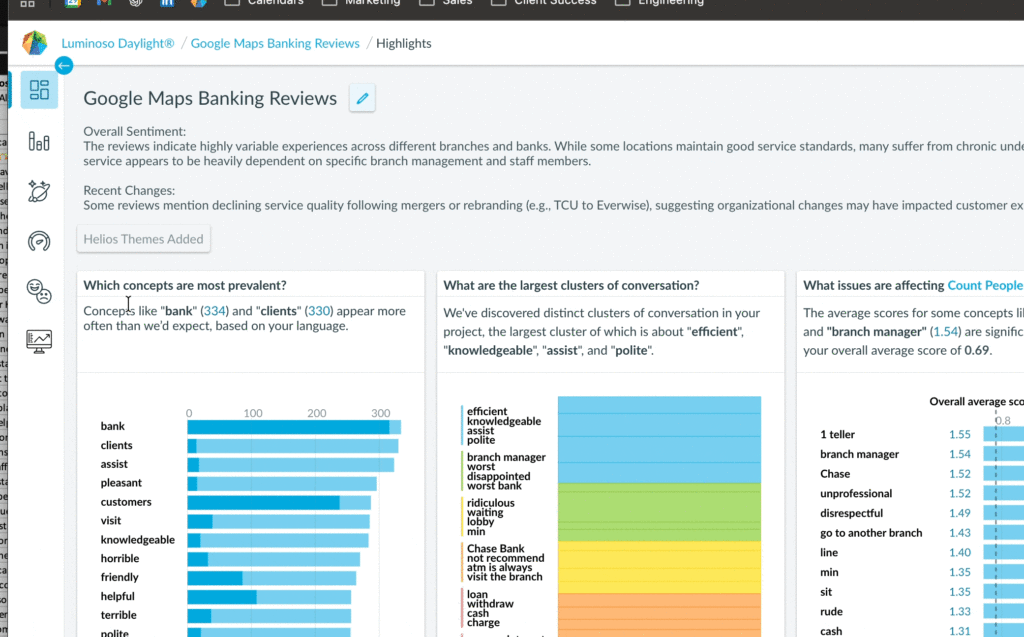
Select Fields option added to Filter Tab
The Documents Tab offers users the option to “Select Fields”, enabling them to customize the context for a given comment. Daylight now provides the same “Select Fields” menu for filters, allowing users to upload as much metadata as they would like with a project, recognizing that not every filter is equally important at all times.
In the example below, most of the Feeling metadata fields are hidden, so the metadata list starts with “How connected do you feel?” instead.

Rename Filter:
Filter names can now be renamed from the “Select Fields” pop-out, allowing users to update the fields after the project has created.
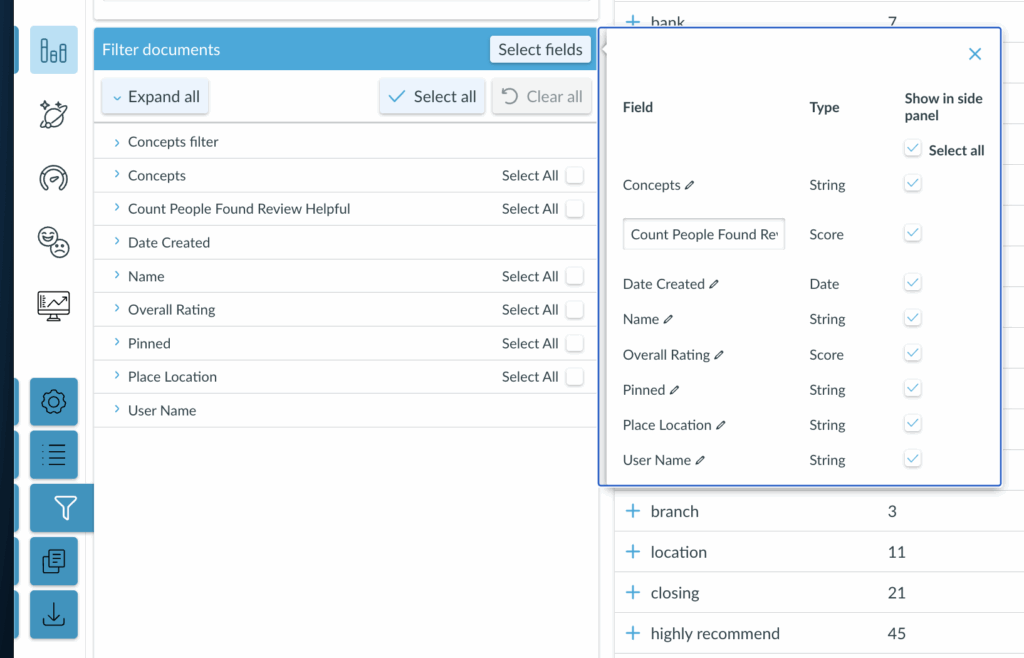
View Sentiment Breakdowns in Volume
Visualize sentiment in Volume to quickly spot which concepts are being described negatively or positively without toggling features.

Note: Concept-level sentiment is only displayed at the single concept level.
– Boolean concepts like “wait & time” in the example below require the sentiment intersections of multiple concepts and cannot be displayed as a single bar.
– Advanced Concepts, such as those generated in the Helios Themes list, also integrate multiple concepts under a single label, and therefore won’t display concept-sentiment in Volume.
Edit Metadata Filter names post-upload
Users may replace filter labels for Daylight projects from the “Select Fields” by clicking the pencil icons next to the labels. This change allows projects that may have had labels like “Q2” and “Q18_2” to reflect what those labels represent. This change is particularly helpful for users who have a lot of data they want to upload quickly, but work with teams (or Helios!) that may not have a decoder table.
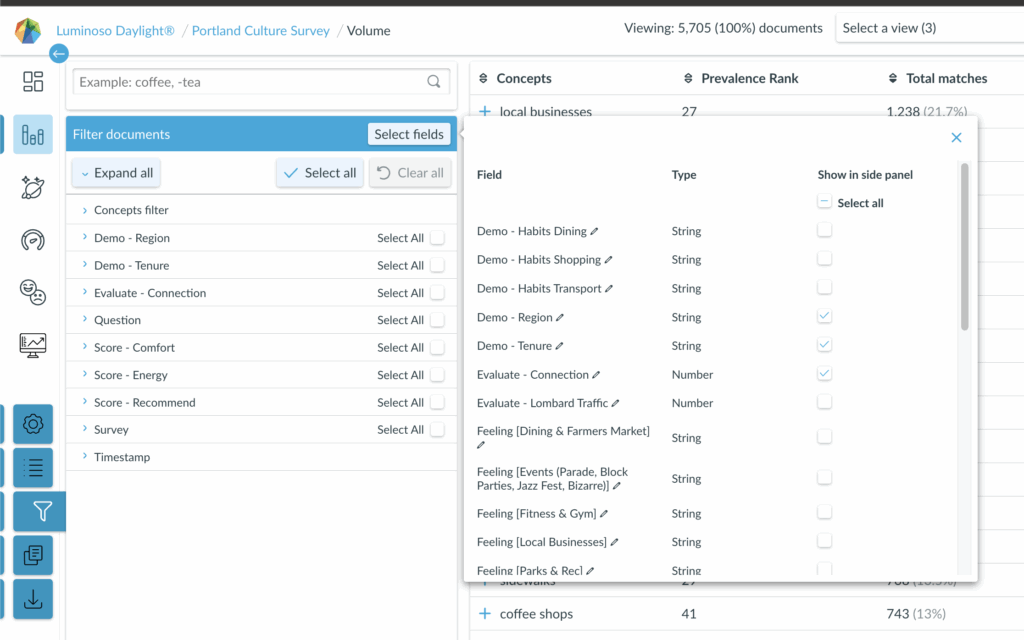
Pinned Comments Noted in Export
When users want to bookmark comments for future reference, clicking the pin icon or double-clicking the comment will pin the comment to the top of the document list.
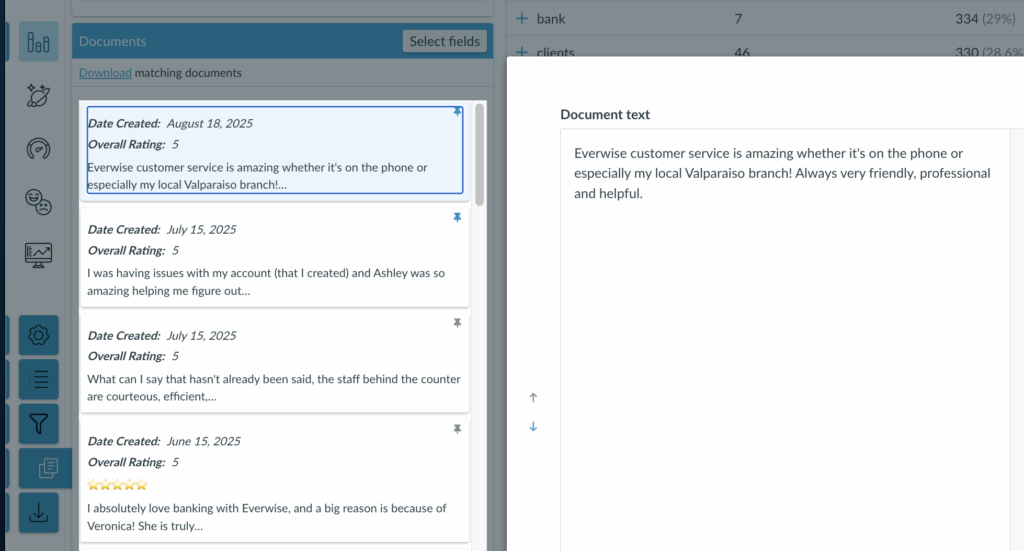
In the “Document Download” export, users can see the table behind the project in a spreadsheet, including whether or not the comment was “Pinned,” as well as any associated concept tags for that comment.
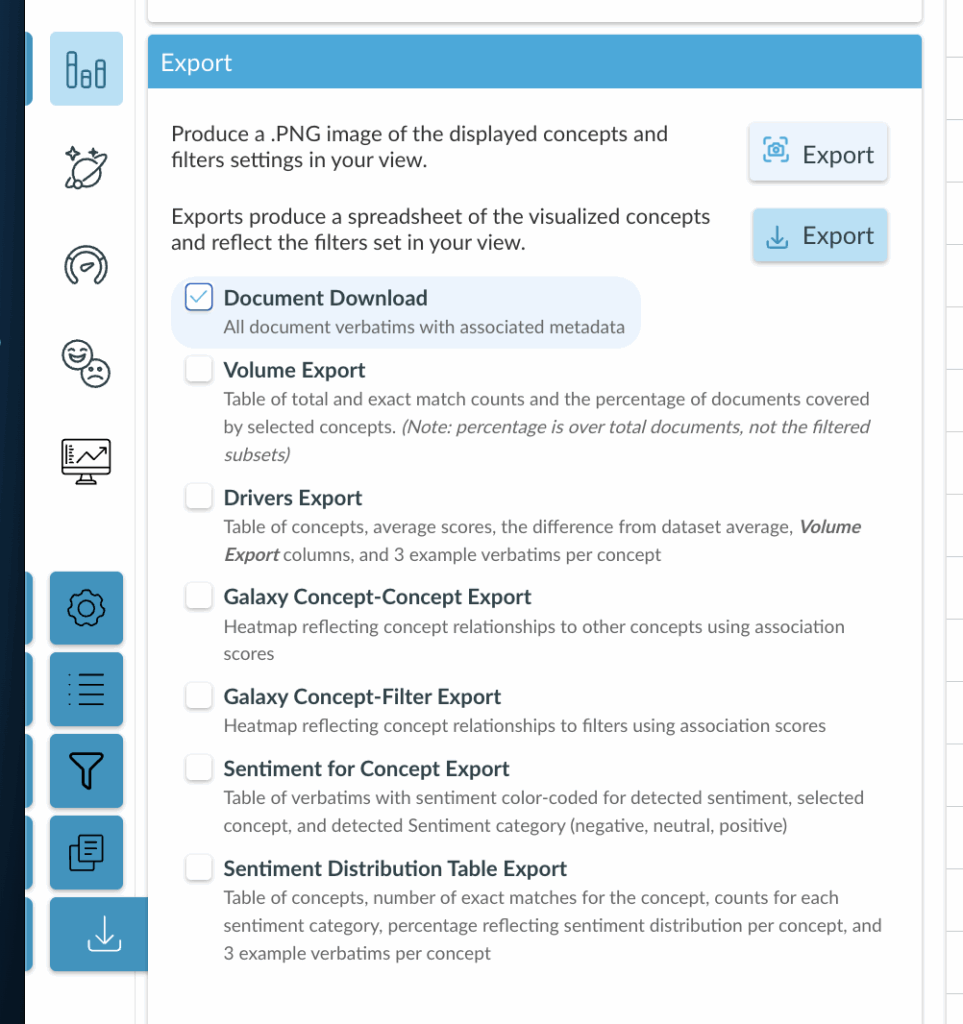
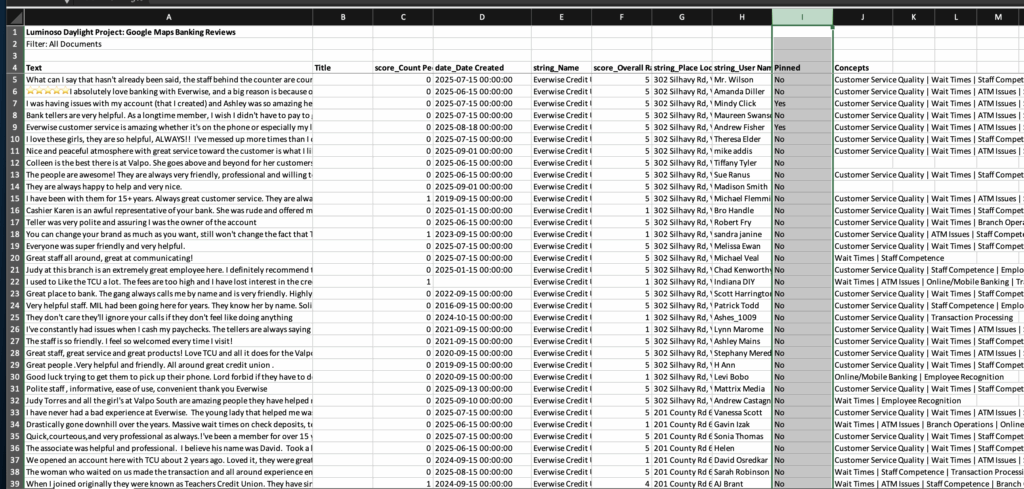
Copy Science Assertions across projects
Users with creation permissions may copy Science assertions from one project to another. Project assertions include:
- Ignore, which turns identified concepts into stopwords, severing their concept-concept associations and prevalence ranking,
- Merge, which combines terms that should be identified as single concepts. This is not to be confused with building themes using Advanced Concepts using the concept editor.
- Notice, which is used if an important concept was mistakenly identified as a stop word. Examples of terms to notice when appropriate include “Meow”, a common cat interjection, and “MIX”, a roman numeral, specifically when examining a project related to cat food, where Meow is not an interjection and MIX is not a roman numeral.
- Force Collocate, which is used if a multi-word concept is relevant to the project, but not used often enough in the project for the science to detect it as such. For example, if
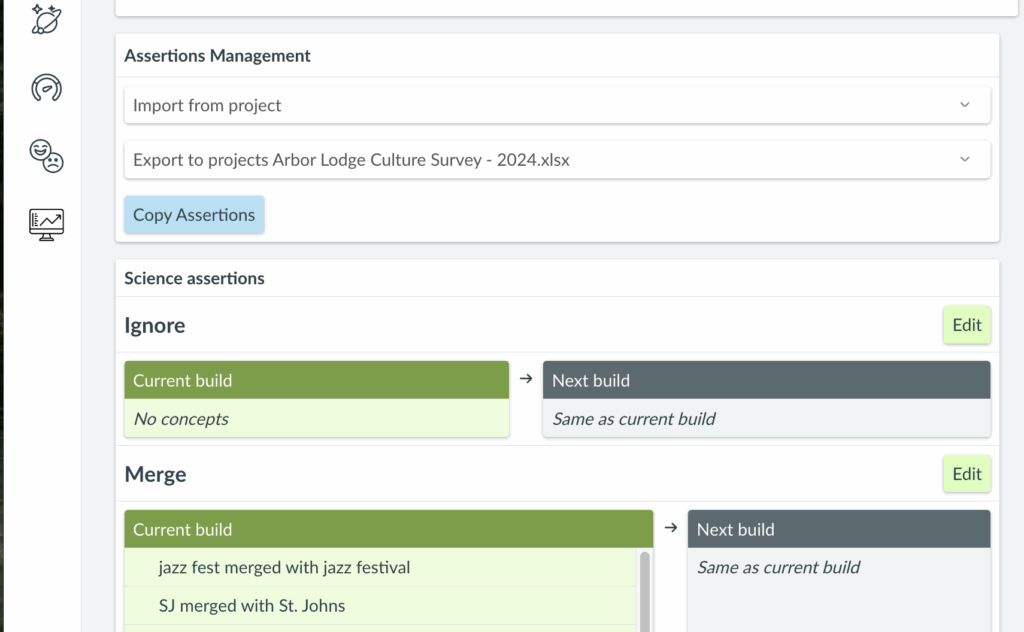
Cancel Sentiment Build
Tasks like adding new data to a project, copying a project, and rebuilding a project with new science assertions require a sentiment build to not be in progress. Users may now interrupt sentiment builds, and restart the sentiment build as appropriate.
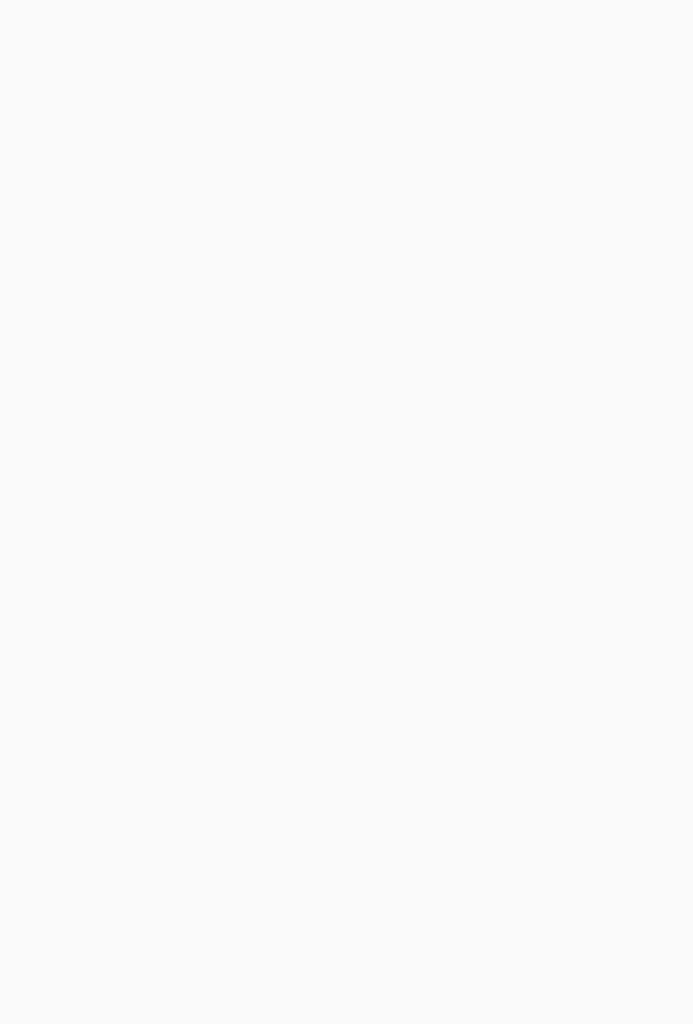
Daylight Dashboard
(new!) Helios Prompt Widget
Users can now have Helios respond to custom prompts for more direct or concise answers using the Helios Prompt Widget, located in the AI-generated widgets folder.
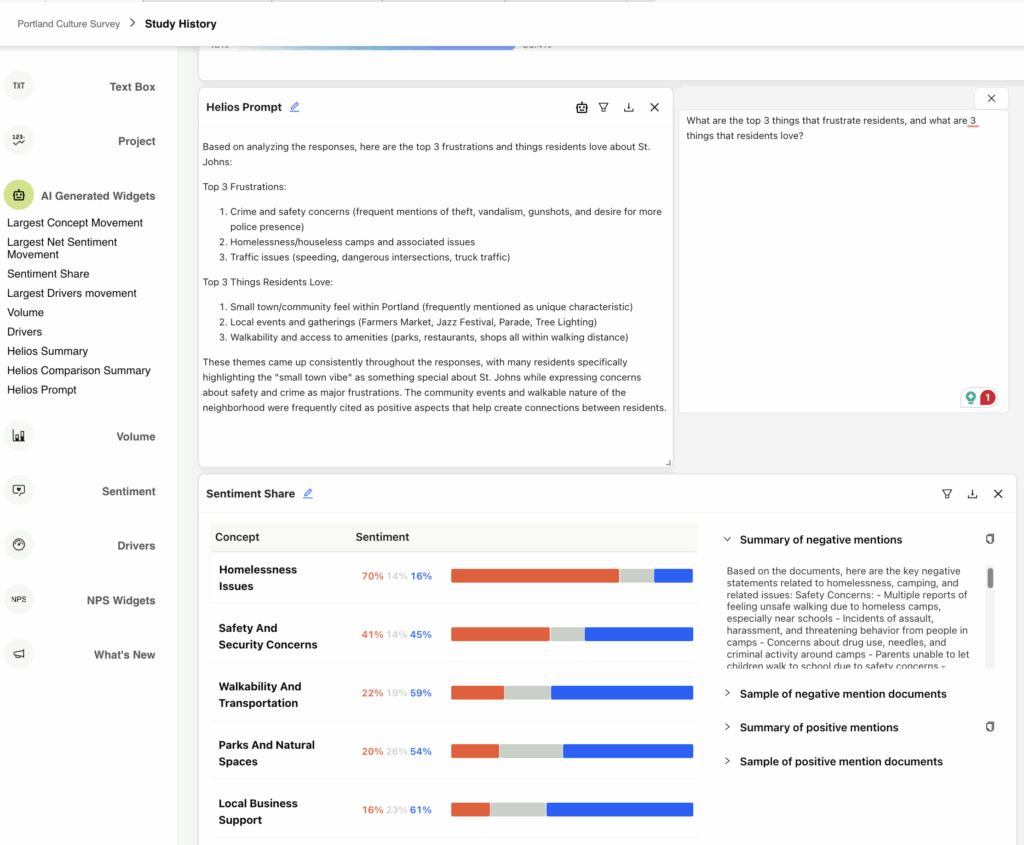
Compare Segments Bar View
Set up A/B comparisons with the Compare Segments widget as a scatter plot or with bars.
Filter Helios Summaries
The Helios Summary widget now includes filter options for more side-by-side comparison options.
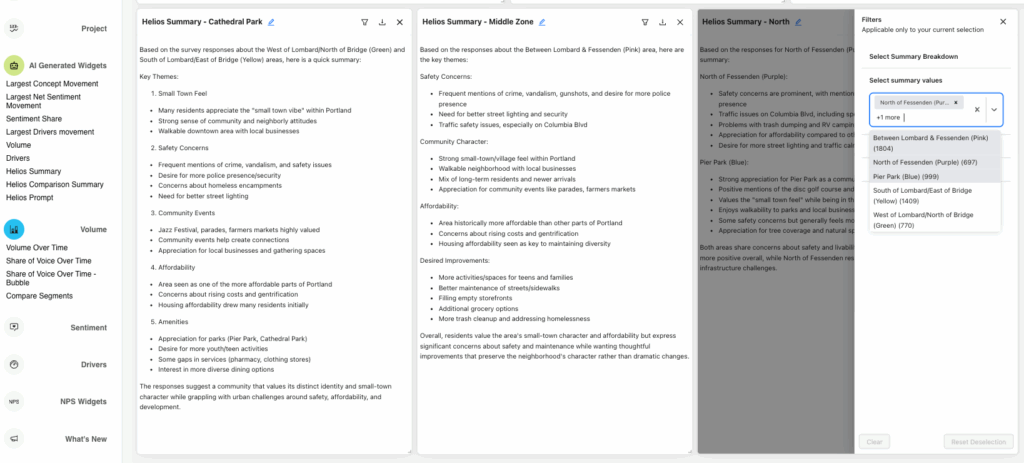
Share of Voice Over Time – Bubble
Identifying which topics are most common is now shown by color saturation and bubble size for a more intuitive user experience.
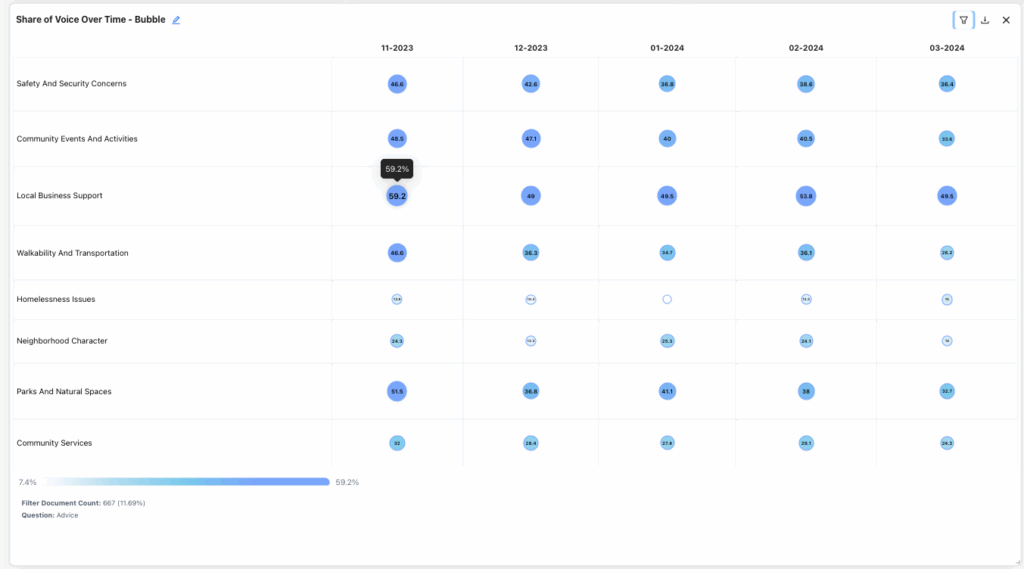
Widget Folder Updates
Find the widgets you need more quickly and get to them using fewer clicks with the updated Dashboard widget panel. The NPS Widgets have been moved to a separate section under Drivers.

Widgets with a numerical Y-axis may now set a custom axis range to reflect the data range options. For example, an NPS question ranges from 0-10, but if the scores in the dataset are all between 7 and 9, users should be able to see that their scores are high but not quite to the top thresholds.

Screenshot Mode
Users may hide the widget builder grid with screenshot mode in the Global Filters menu.
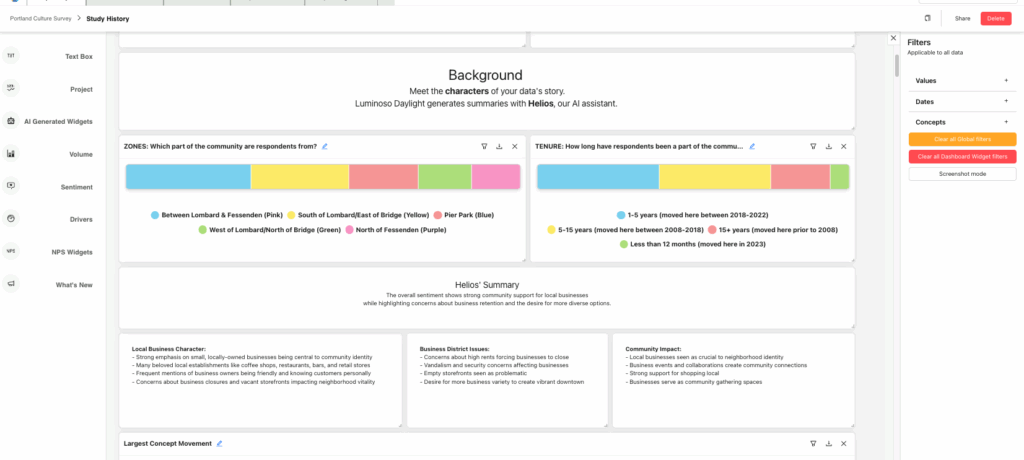
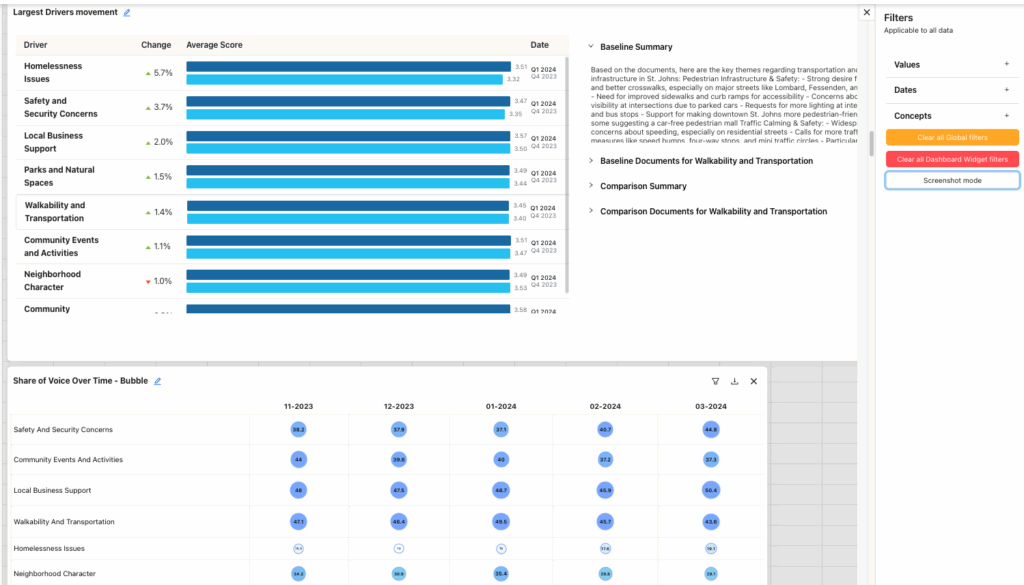
Dashboard to App Toggle
Users may now easily toggle between the Dashboard and the primary Daylight App by using the dropdown menu located in the Luminoso icon at the top left:
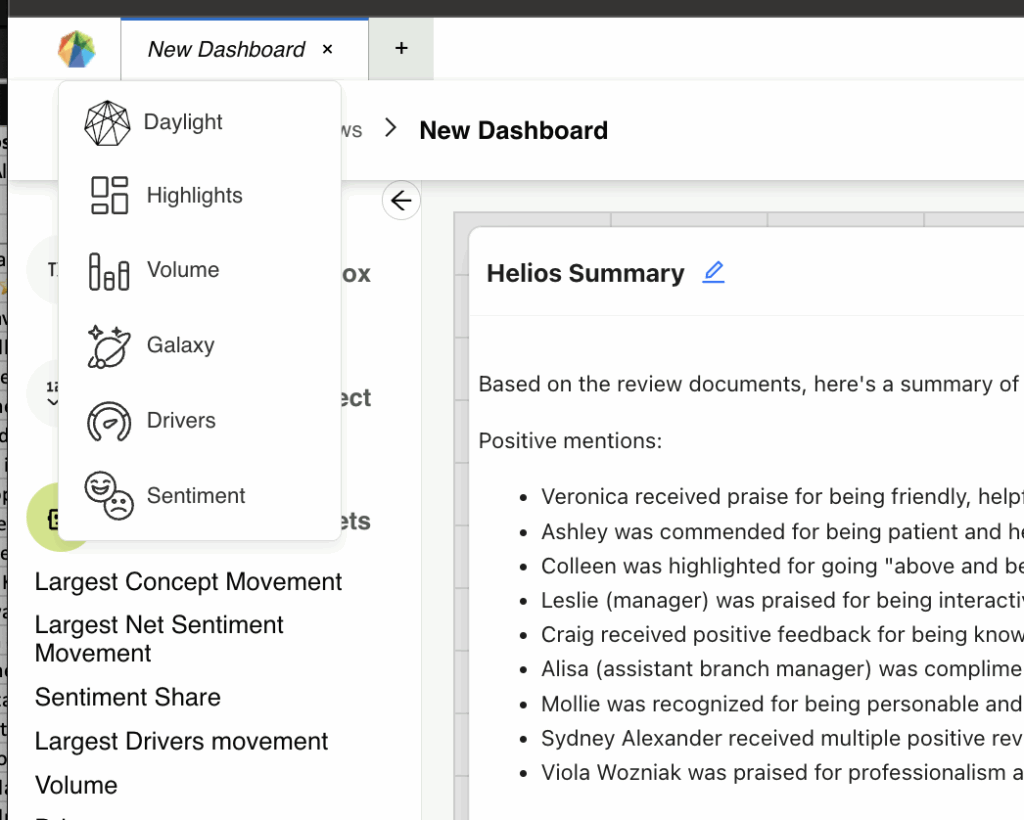
NPS Widgets
NPS Widgets have been updated to no longer have a date/time dependency to be included in the dashboard, and reflect the standard color coding for:
- Detractors as red 0-6,
- Neutral as grey for 7-8, and
- Promoters as blue for 9-10
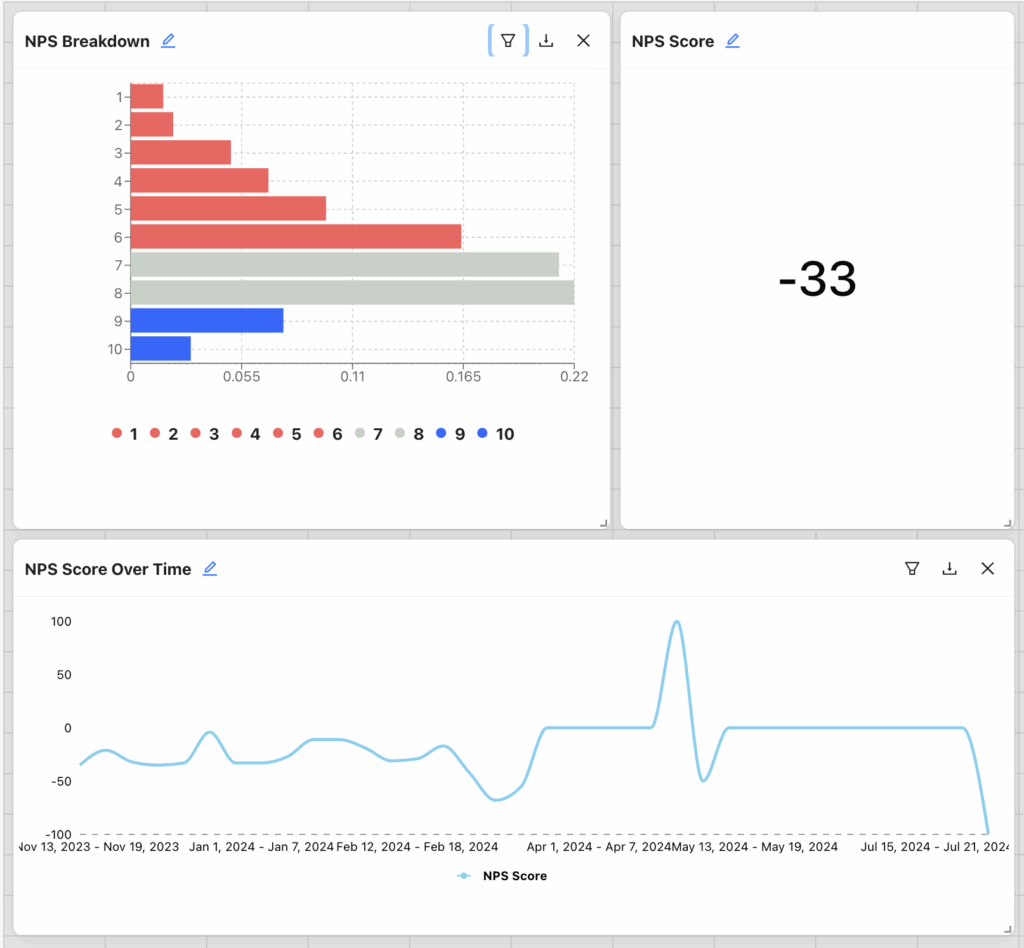
Widgets may either be dragged and dropped into place on the dashboard, or can be added to the dashboard after a user clicks on it from the selection menu:
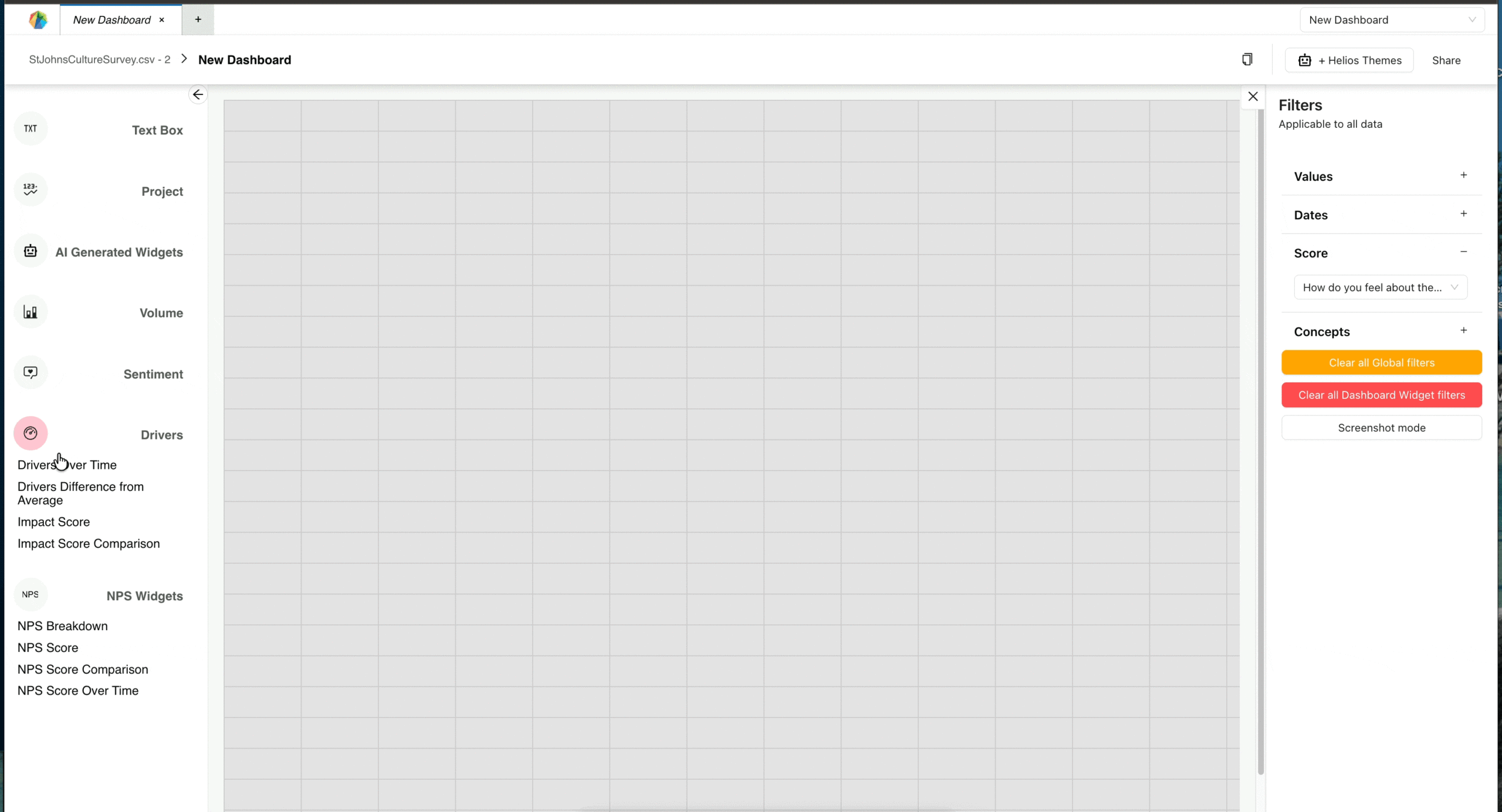
Release Note Schedule for Q3 2025
| Daylight release schedule is set for Saturdays for clients in the multitenant AWS cloud environments: | Clients in single-tenant environments receive updates the weekend following the general release dates. |
| July 5th – Complete! | July 12th |
| July 19th – Complete! | July 26th |
| August 2nd – Complete! | August 9th |
| August 16th – Complete! | August 23rd |
| August 30th – Complete! | September 6th |
| September 13th – Complete! | September 20th |
| September 27th – Complete! | First Release in Q4 |