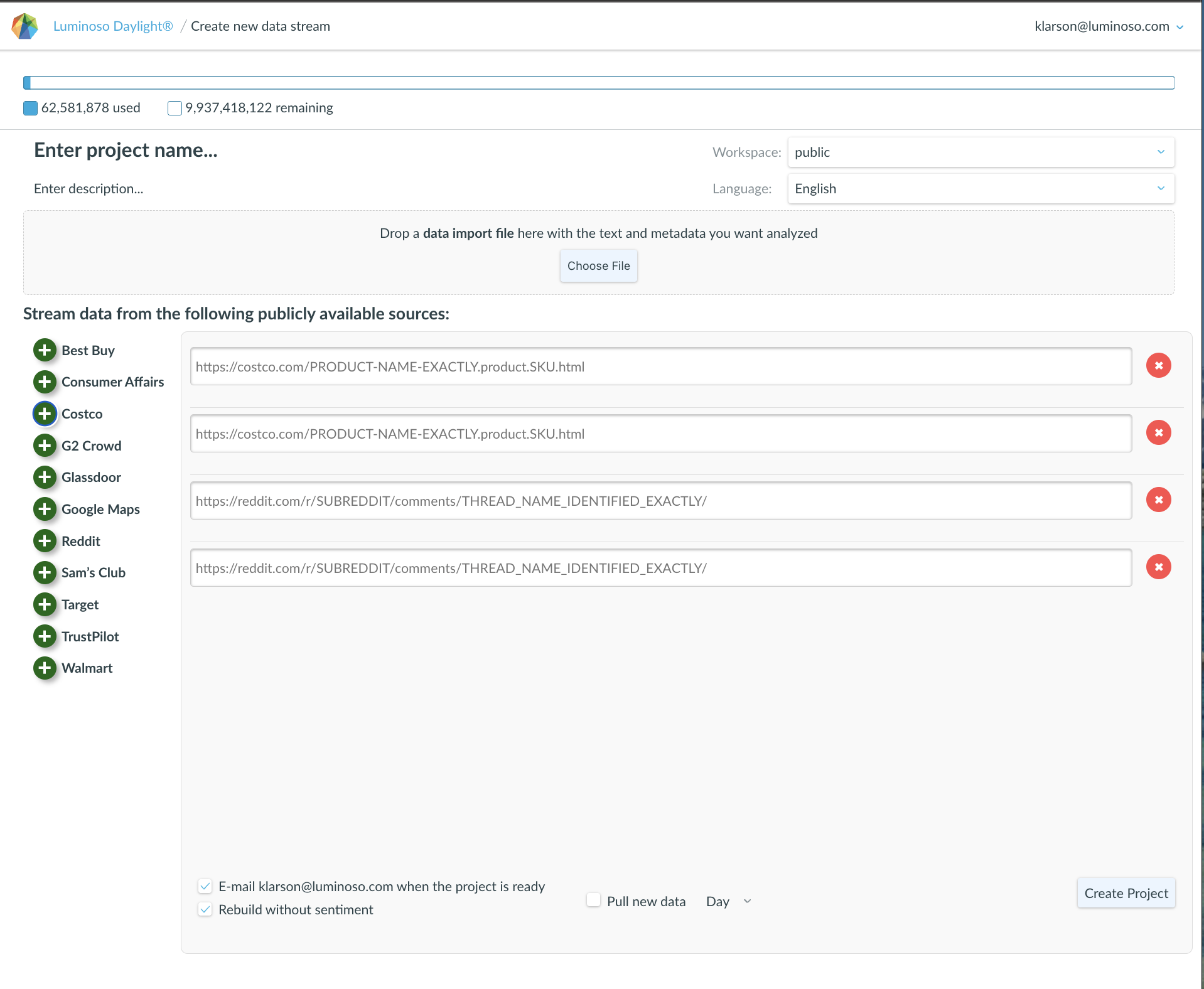In 2019, Luminoso redesigned account handling in Daylight. These changes clarify roles and permissions, make account management more intuitive at every level, introduce better password rules, and manage API tokens more securely.
This update replaces “accounts” with “workspaces,” and introduces “organizations.” Workspaces allow users in organizations to have permission levels for each workspace. With this infrastructure change, you can set up separate workspaces so that users only see as much data as they need. For instance, one user in an organization may need to create projects in one workspace, but only has to view data in another.
Depending on what your role is in Daylight, you may have an array of possible actions on the Settings page. For more information on the range of options available on the settings page, read our Daylight Settings page guide.
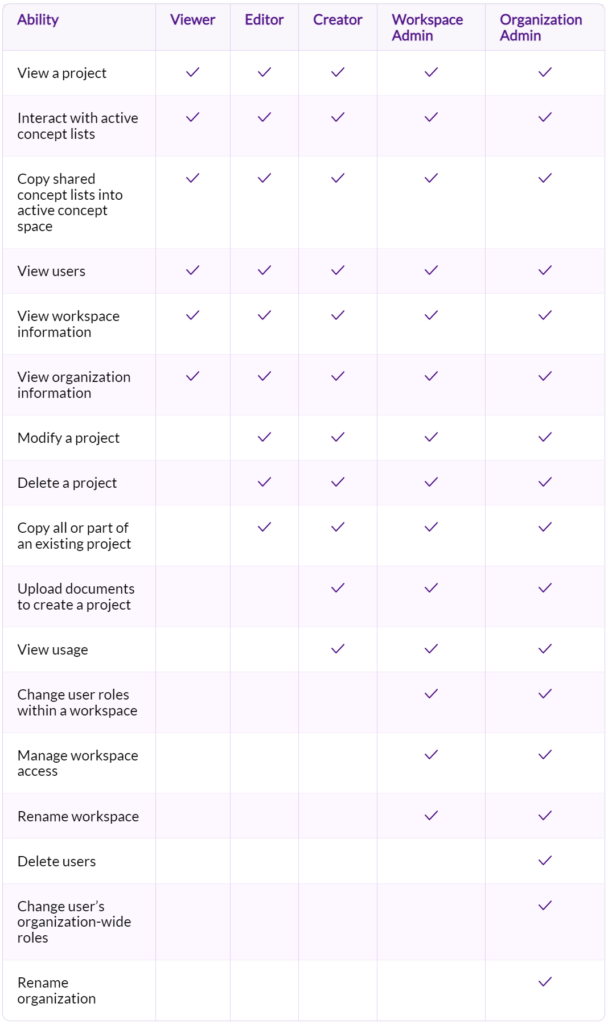
To check what your Daylight roles are:
- Access the Settings page by clicking the dropdown caret next to your username at the top right of the page and selecting Settings from the menu. The Settings page opens.
- Click Organization in the Settings sidebar. The Organization users page, where you can view organization-level user information, opens.
- Locate your name in the list of users. The role you see here applies to all of Daylight.Note: The user information for your account is italicized.
- Click Workspace in the Settings sidebar. The Workspace users page, where you can view workspace-level user information, opens. The role you see here applies to only this workspace.
- Toggle between workspaces using the Switch your workspace dropdown, if necessary.
- Locate your name in the list of users. Note: The user information for your account is italicized.