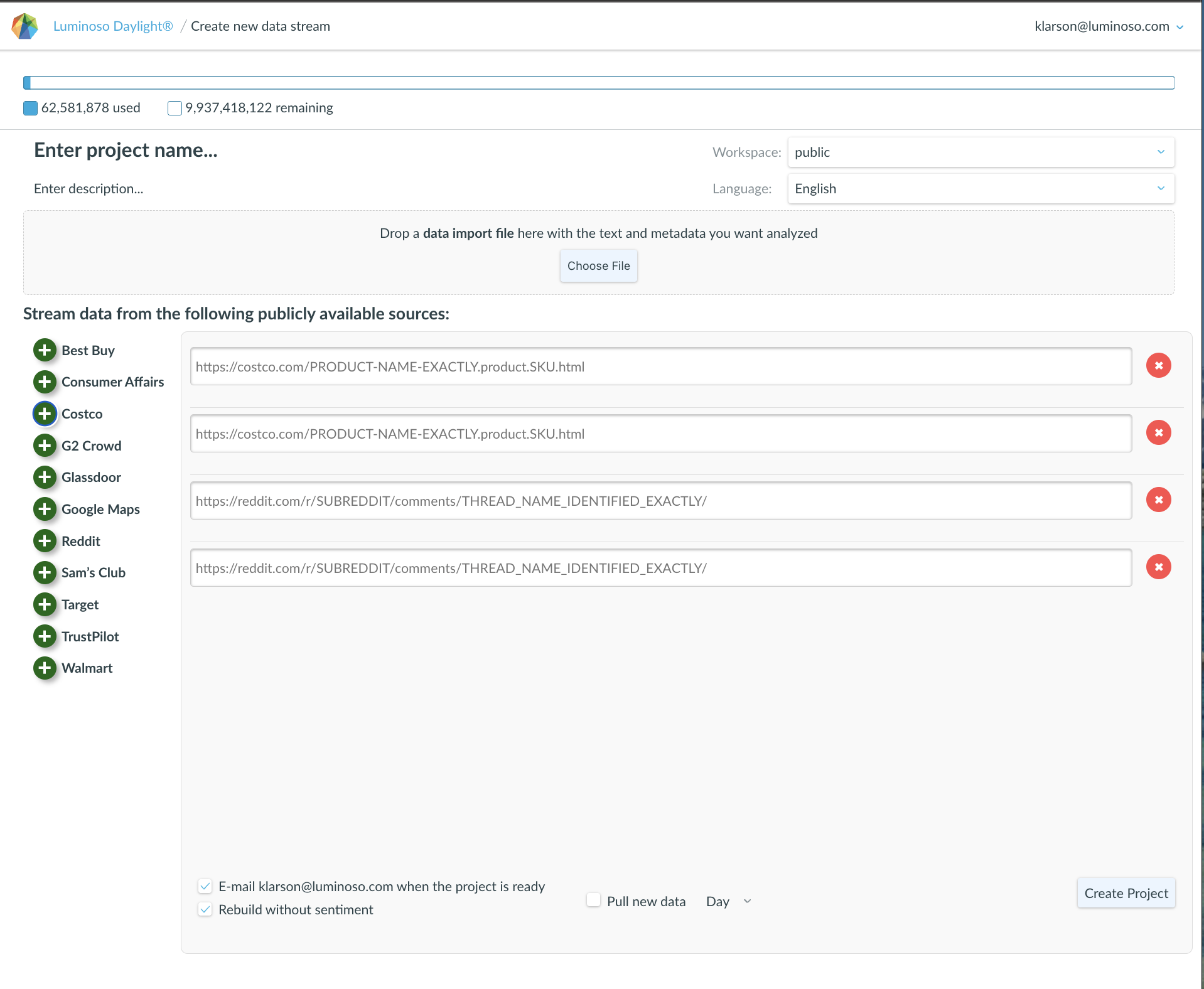Use the search bar, which sits at the top of all features except Highlights, to search for concepts. In this bar, you can also edit a concept’s name and color and create and edit compound concepts.
Select a concept by entering the concept in the search bar and or clicking to select it in a feature. To edit a concept, save it by clicking + Add to active concepts. Then, click the edit icon to open the Edit active concepts editor. Use the editor to:
- Change the concept’s label.
- Add additional concepts to create an advanced concept.
- Update the color assigned to the concept.
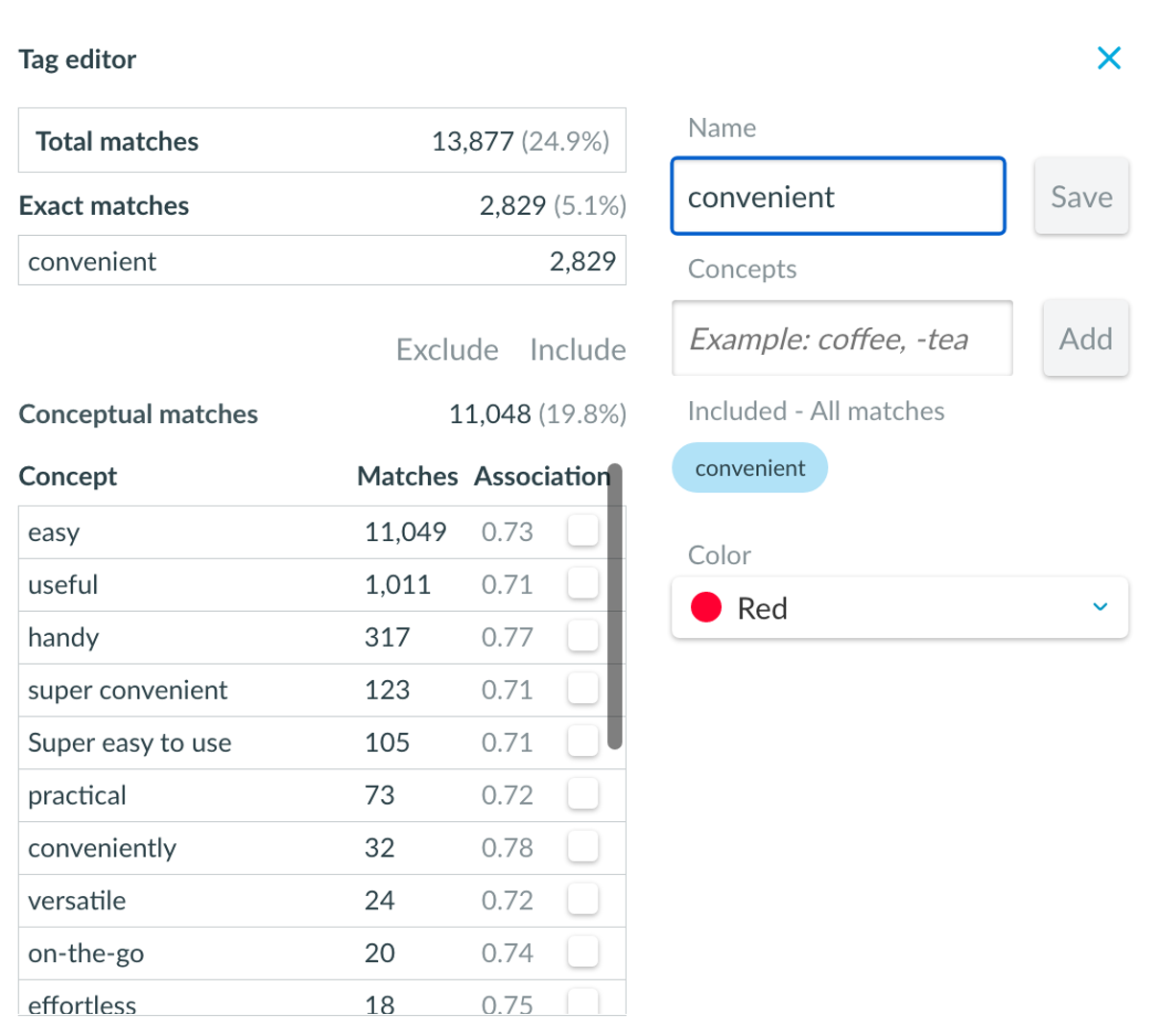
New improved Tag Editor
- Select a concept you would like to edit.
- Click the pencil next to the concept’s name at the top of the screen.
- Select concepts from the conceptual matches via the checkbox you would like to exclude and click exclude.
- Select concepts from the conceptual matches via the checkbox you would like to include and click include.
Note:
When you save a compound concept, Daylight automatically assigns your search term concepts as a label, which does not update when you add or remove further concepts. We recommend updating the label to something that’s easy to remember and find later.