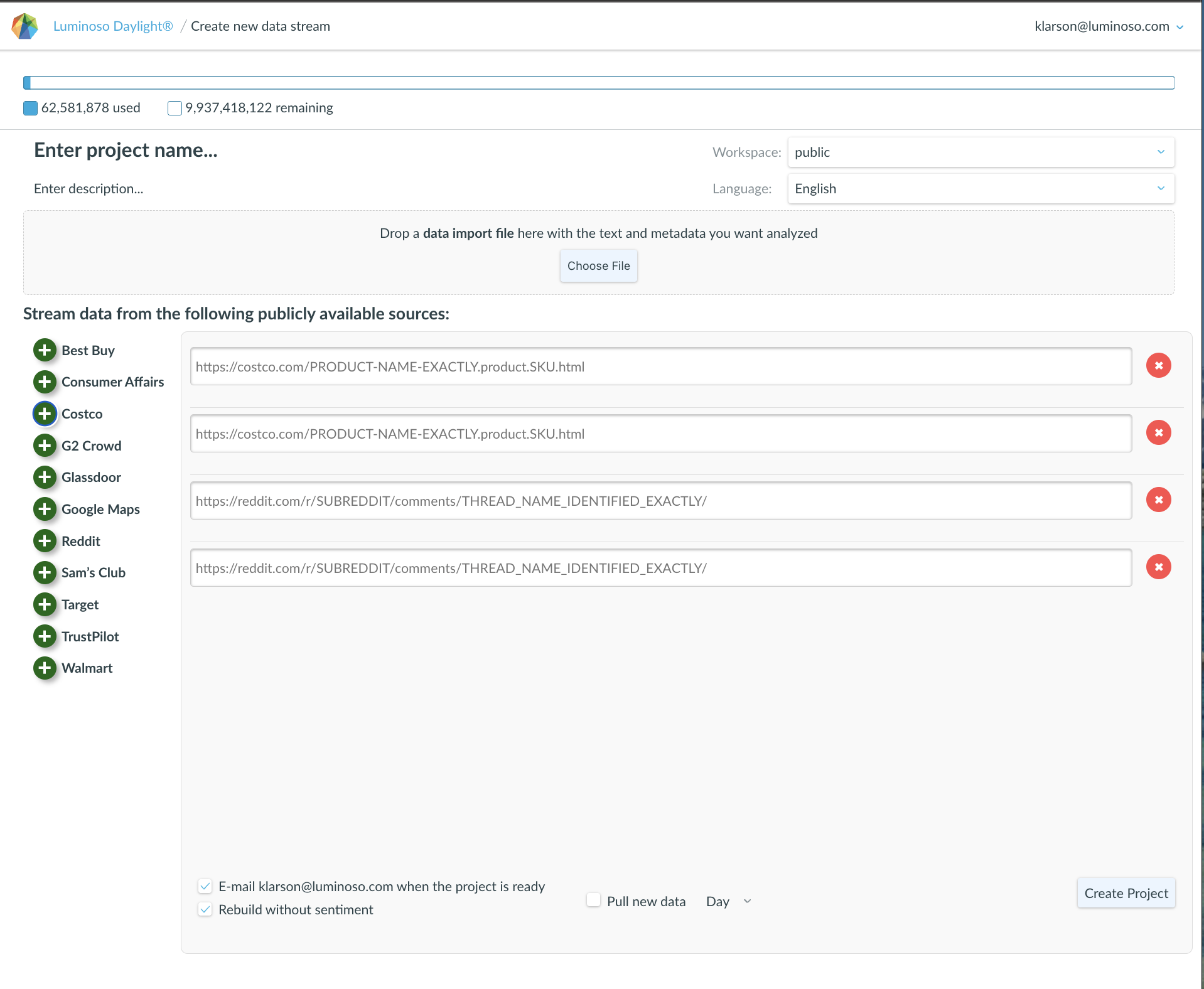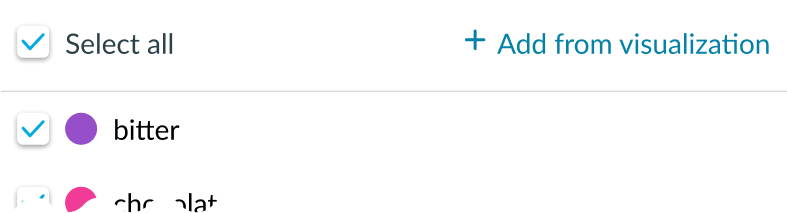
Adding 5 concepts from a visualization to your active concept list is manageable. In contrast, adding all the concepts from a visualization to your list is tedious. You have to click and add each individual concept. This takes a lot of time and effort and might slow down your productivity.
The Add from visualization button streamlines this workflow. It allows you to add all the concepts from a visualization to your active concept list in one click.
To use:
- Adjust Filters and/or Configure Visualization selections until the feature page reflects the first set of concepts you’d like to load into your active concept list.
- Open the Active Concepts tab.
- Click Add from visualization to add all the concepts from the visualization to your active concepts list.
- Repeat steps 1-3 as needed
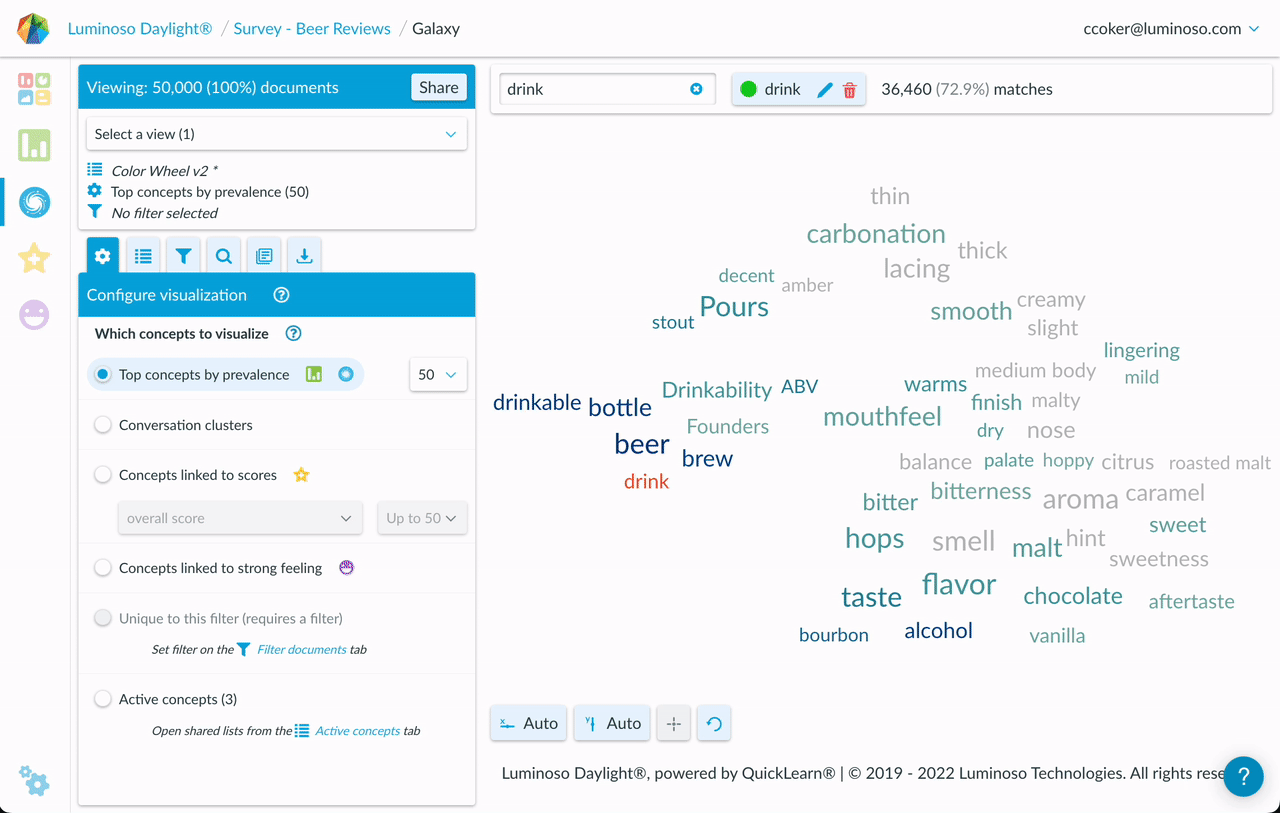
Note: The colors of the newly added concepts in your active concept list will match those in the visualization. For example if “flavor” is blue in the visualization, it will be blue in your active list.
Tip: You can change the colors of many concepts in your active list by using the bulk color picker. Or change the colors of individual concepts through the edit active concept interface.