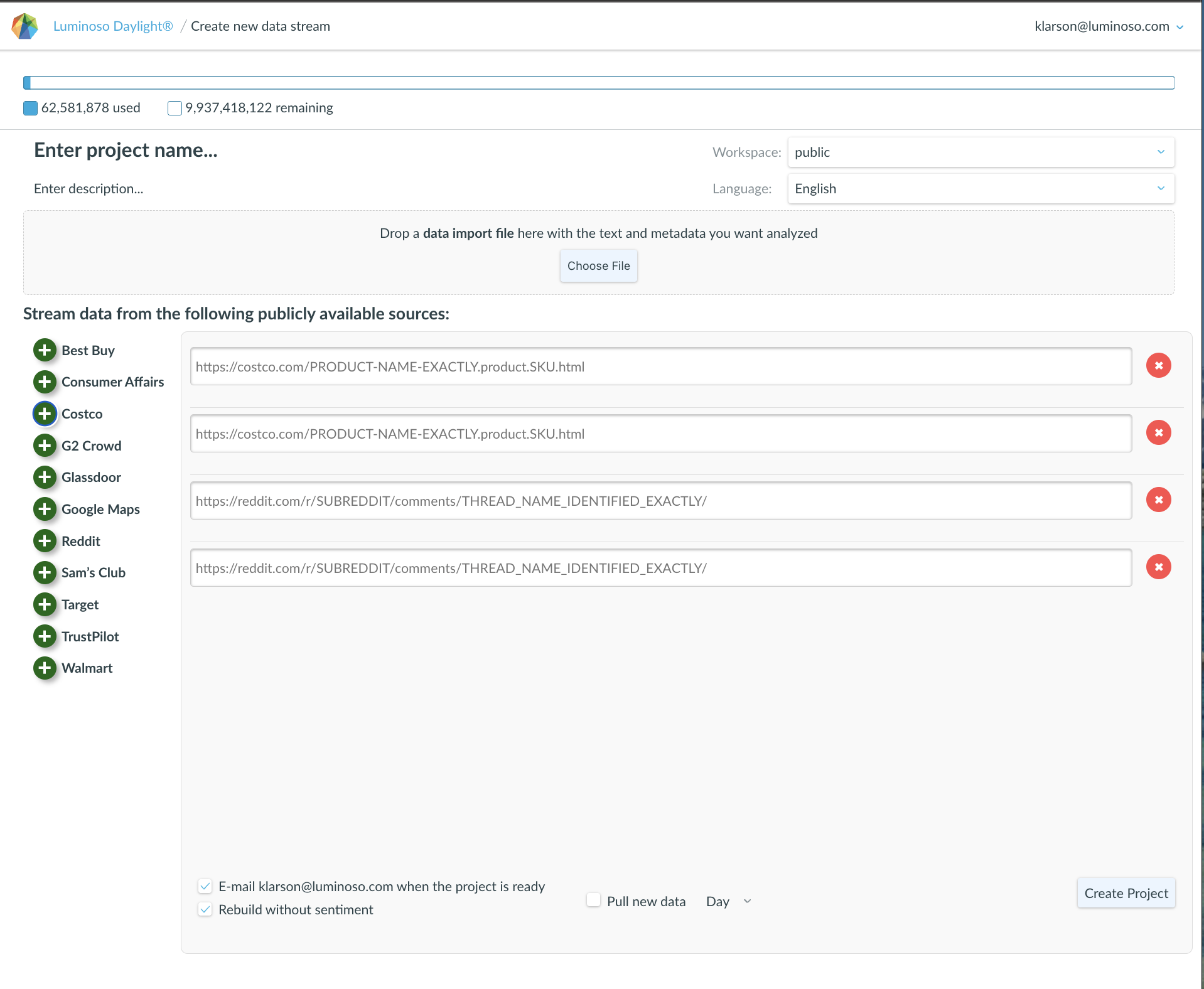The big idea
The Configure visualization tab is how you select which concepts to see in your main panel. Previously, Daylight would suggest concepts based on which feature you’re in, but clients have requested the ability to do more advanced analyses. What do your top Volume concepts look like in Sentiment? Are those concepts actually driving your scores? Now you can easily see any suggested list in Volume, Drivers, or Sentiment.
How-to
- Go to the Volume, Drivers, Galaxy, or Sentiment page of your project.
- Click on the Configure visualization tab.
- Select any of the first four options under Which concepts to visualize

Suggested concepts options
Top concepts by prevalence
Previously called Top concepts, was available in Volume and Sentiment.
This selects concepts related to Volume. You can subsequently select the number of concepts to visualize. 50 is recommended as a starting place in Volume. The top 500 concepts by prevalence is what you see in Galaxy.
Conversation clusters
This selects concepts related to conversation clusters which are concepts related to each other thematically, as seen on the Highlights page.
Concepts linked to scores
Previously called Autosuggest, was available in Drivers.
This selects concepts related to specific score fields. Checking this option enables the dropdown box where you can pick a score to examine. You can also select the number of concepts to visualize.
If you’re on the Drivers page, you’ll see there’s a second score field to select. This is the axis score field, which controls how the concepts are charted in the main panel. By default, these two score fields are set to stay in sync. For certain analyses you may choose to control these fields individually, which can be done by unchecking Sync concepts score field and axis score field.
Concepts linked to strong feeling
Previously called Sentiment suggestions, was available in Sentiment
This is a list of the most positive concepts and the most negative concepts.
Color Galaxy by concept lists
Further refine the look of your presentation by coloring your Galaxy screenshots. Color it by our conversation clusters, your active concepts, or our concept lists. The three options are located at the bottom of Galaxy.
How-to
- At the bottom of the Galaxy select your coloring option.
- Selecting conversation clusters will color the galaxy by Luminoso’s classic 7 colors, our default view.
- Selecting your Active concepts will color them based on the selections you’vre already made.
- Selecting Concept lists are colored by the lists as they appear in our other features.